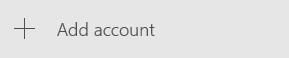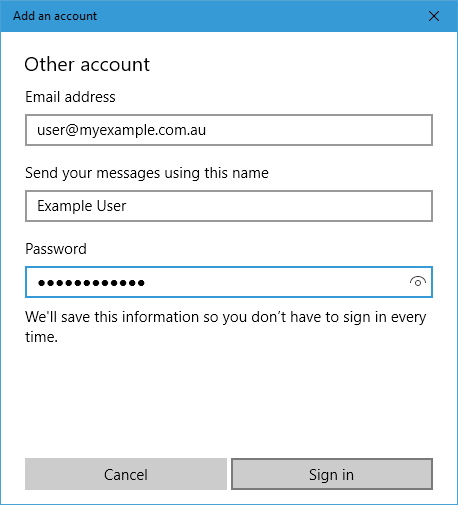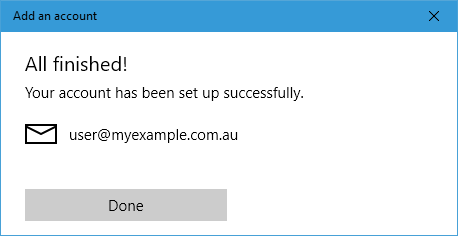E-Mail Settings FAQ
Suggested Settings
The advised E-Mail Settings to use for an account with a domain name of myexample.com.au would be:
Authentication Details
- Username:
user@myexample.com.au - Password:
your mailbox password
Incoming Server
- Incoming Server:
mail.myexample.com.au - IMAP Port:
993 - POP3 Port:
995
Outgoing Server
- Server:
mail.myexample.com.au - SMTP Port:
465
These settings can also be found under `cPanel > Email Accounts > Set Up Mail Client
Step-by-step Instructions
Mail for Windows 10

Adding an account, click the settings at the bottom-left and choose Manage accounts from the Settings menu that appears on the right.
Within the Manage accounts menu find and click + Add account:
Choose an account, click on Other account (POP, IMAP):
Enter the following details and click Sign in
Congratulations, your account is now ready to go.
Further Resources
Still in need of help? For speedy assistance our friendly staff are always ready to help via our helpdesk, on Twitter, through our website, or directly via email to support.